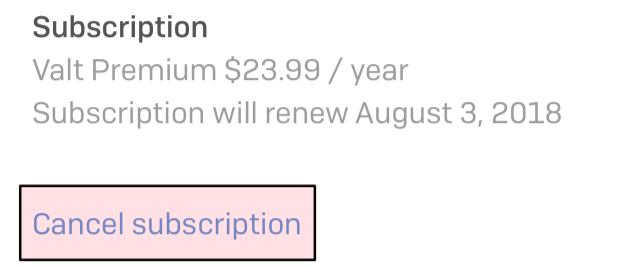Subscribing to Valt Premium
Open Valt on any device. Select the gear icon in the top right corner to open settings.
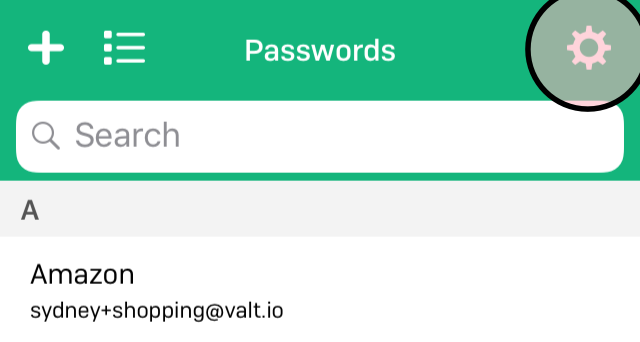
If you’re on iOS, select Account. Mac users go to the next step.
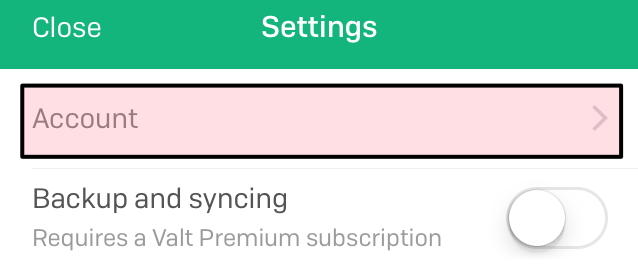
Select Purchase Subscription.
If you haven’t provided one, Valt will ask for an email.
Select how often you want your subscription to renew. Your first 30 days are free no matter your choice. For details, see our pricing and payment options.
Authenticate with your Apple ID.
If you haven’t already, log into your email to verify your account.
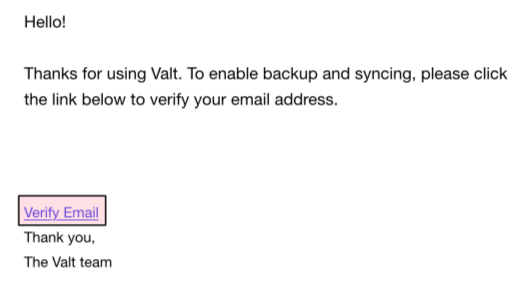
Come back to the app. We will show you a confirmation of our account and then display your Valt Secret. Write it down and store it in a safe place. Here’s what a Valt Secret looks like.
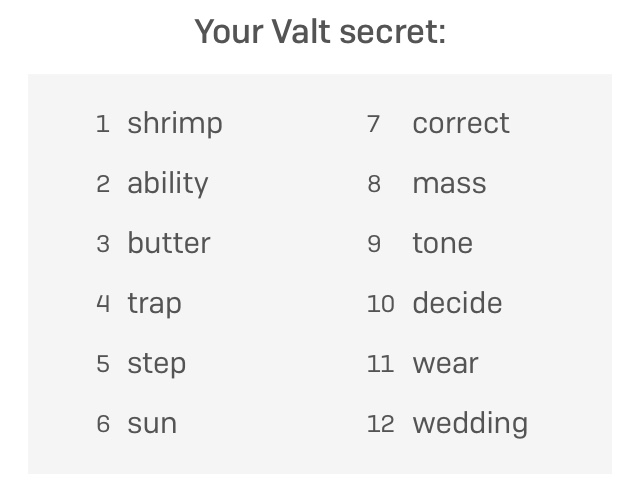
You’re all set!
Pricing and payment options
Everyone gets 30 days of Valt Premium for free. To retain premium features like Backup and syncing, you’ll need to purchase an annual subscription for $71.99 / year–a rate of less than $6 / month. You may cancel at any time.
Viewing the status of your account
From the account page you can see what email we have on file, whether you have a subscription, which subscription term you have selected, and the date on which you will be charged for renewal.
Open Valt on any device. Select the gear icon to open settings.
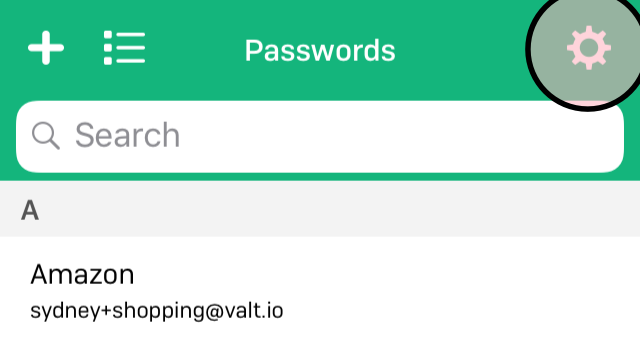
Select Account.
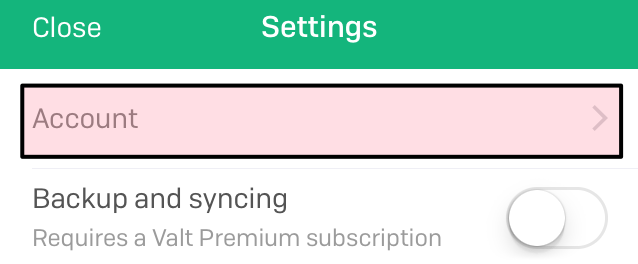
Changing your Valt Premium email
We do not allow you to change the email associated with your subscription.
Extending your subscription
Once purchased, your subscription will auto-renew without your intervention. There’s no need to purchase in advance.
Canceling your subscription
You may cancel your subscription at any time through Apple’s App Store.
Note that when you cancel your subscription you will continue to have access to the Valt Premium features, such as backup and syncing, until the end of the current period. If you wish, you may toggle backup and syncing without canceling your subscription.
Open Valt on any device. Select the gear icon on the top right to open settings.
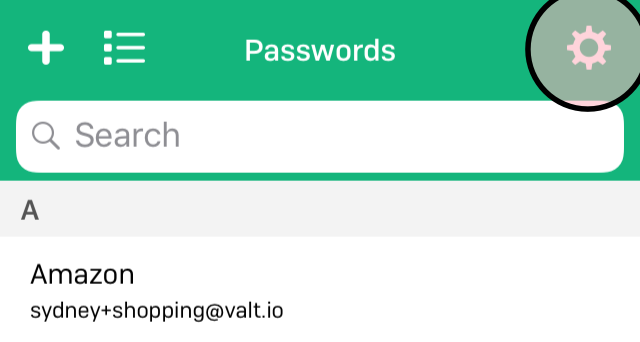
Select Account.
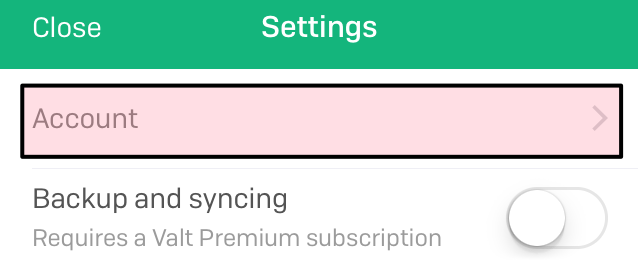
Select Cancel subscription. We’ll take you to your Apple account page where you can manage your subscriptions.