Backing up and Syncing your Valt
Backup and syncing works by storing your encrypted Valt in the Valt cloud. Don’t worry, not only is the Valt cloud safe, but your data is guarded by your images and by your Valt secret, which is like a booster shot of security. If you have multiple devices, syncing securely and efficiently propagates changes in your local Valt to other authorized clients through the Valt cloud.
Backup allows Valt users with a single device to recover their Valt in case of a lost, stolen or broken device. Users who are syncing can often recover their Valt more easily by reauthorizing the device.
To enable backup and syncing, first register and authenticate your device through email. Make sure to write down your Valt secret on a sheet of paper. Your Valt secret is composed of 12 words and follows the BIP-0039 Standard. You can always find your Valt secret by going to Valt settings and selecting Recovery Code and Valt secret. Here’s what it looks like.
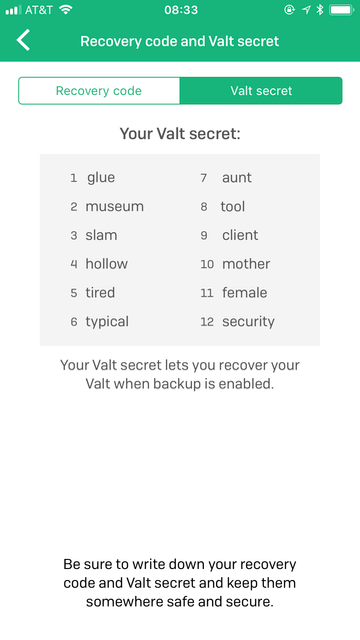
You can now authorize subsequent devices through trusted sources—phones, tablets and desktops that you have already authorized.
It is important that you initiate syncing on a device where your Valt already exists.
Instructions
To enable Valt syncing and backup on iOS or Mac Desktop, head to Valt settings via the gear icon in the top right and (on iOS) select Syncing and then toggle the Enable backup and syncing option or (on MacOS) check the Enable backup and syncing option.
You will be asked for your email address.
a. If this is the first device you are authorizing, an email will be sent to that address. Confirm the email by clicking on the link.
b. If this is not the first device you are authorizing, then an authoriziation request will be sent to all devices you have previously authorized. You must confirm the request on one of your authorized devices.
Examples
Register Valt on iOS and then synchronize with Valt for Mac
Suppose you created your Valt on your iPhone. You can register this Valt by enabling syncing and backup in the Settings (the cute gear icon in the upper right corner) and then confirming over email. Now you can download Valt for Mac. When launching the Mac app for the first time, choose I have a Valt arleady, which will prompt you for your email address. Because you already have a Valt registered under this address, Valt will send an authorization request to your iPhone. Confirming this request on your phone will synchronize your iPhone Valt and your Mac Valt.
Sync a new iOS device
Suppose you already are syncing your Valt on at least one other device (say it’s an iPhone). Your sister buys you a new iPad for sibling day. You immediately download Valt from the App store. After launching it you select I have a Valt already, enter your email address and then grab your iPhone to approve the authorization request. Now you can unlock your Valt on your new iPad and enjoy all those passowrds.
Sync a device that already has Valt installed
Suppose you have backup and syncing enabled on your iPhone. Your friend gives you her new iPhone X and it already has Valt installed. However, you want to sync your Valt with this phone. The easiest thing to do is delete Valt from the iPhone X, reinstall and folllow the instructions for Sync a new iOS device above.