Creating a Personal Grid
Valt mobile versions 2.1.1 and higher provide both new and existing users with the option to create a single, personal grid of their own images. To create a personalized grid, new users should select “Use my images” immediately after email entry during the Valt setup process. Users who created their Valt before February 2019 can opt to migrate from their existing 9 image, 3 grid set by selecting “Create my personalized grid” from the Settings menu.
Creating a personalized grid just takes four simple steps.
Build your grid by selecting 15 of your own images. You can filter the image selection view to only a specific folder on your phone by clicking the “All Photos” header at the top of your screen. Note that changing your folder will reset your photo selection. Tap on an image to select it and use the upper section to zoom and reposition it. Tap on an already selected image to adjust it or tap again to deselect it. After you’ve selected all your images click “Continue.”

Reorder your grid by dragging individual images to a new location. When you are happy with your grid click “Continue.”
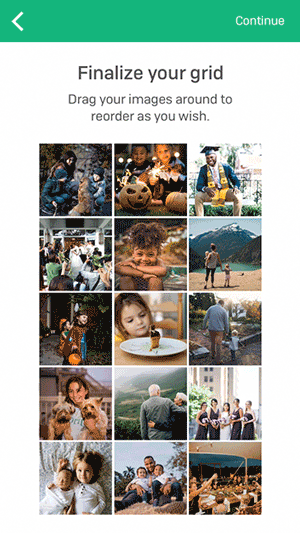
Create your Picture Pin by selecting 4 of your images. You can choose the images according to the content of the photos, their location on the grid, or completely at random, just make sure you remember them! These are the images that you will select to unlock your Valt from now on.
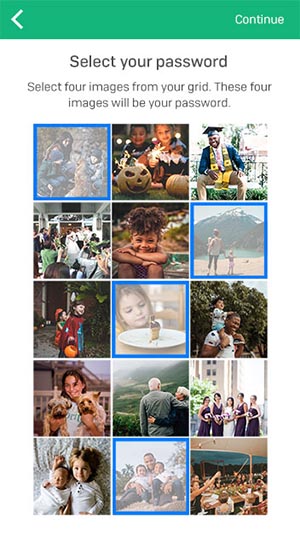
Confirm your 4 images by selecting them from the grid you built and you’re done! Don’t forget to write down your recovery code and Valt Secret just in case!
Changing your images
Once you have finalized your grid and selected your Picture Pin there is no way to go back and change your grid or select a new Picture Pin.
Personal Grids on Mac
Currently, personalized grids can only be created on a mobile device. If you are a legacy 9 image, 3 grid user and access your Valt from multiple devices – either through a 30 day free trial or a Valt Premium subscription – go to your mobile device to upgrade to a personalized grid. After that, your personalized grid will be synced across all your devices, both Mac and iOS.
If you are a new user who would like to use a personal grid on Mac you will need to first create your Valt on a mobile device. Once you’ve confirmed your email to finalize your account and free 30 day trial you can then authorize your Mac and unlock with your personalized grid.
If you are a new user who would like to use personalized grids on Mac but do not have access to an iOS mobile device go ahead and create your Valt on Mac using our curated image set for now. Personalized grid creation on Mac is coming soon (as is Valt for Android!) and we’ll let you know when it’s ready!